|
|
Rectangle Moving
- Under the title of the program, click
 . .
-
Before creating a project, if there are changes in the previous project, a window will appear:
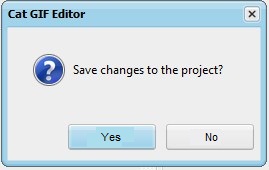
The previous project will be saved before the next one is created.
- On the "Editing" tab at the top, click
 . .
-
A square will appear on the frame image:
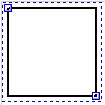
-
Drag the bottom right node of the square up to the left:

-
Drag the rectangle down to the middle vertically:
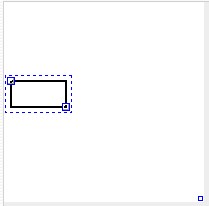
- To the right of the frame image, on the "Animation" tab, in the "Number of Frames" field, enter "40" and press the "Enter" key.
- On the "Coordinates" tab, click
 . .
- At the bottom of the program window, in the "Go to Frame #" field, enter "20" and press the "Enter" key.
-
Drag the rectangle to the right edge:
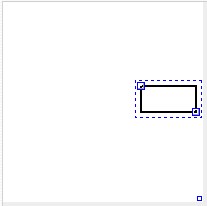
- In the "Go to Frame #" field, enter "40" and press the "Enter" key.
-
On the "Coordinates" tab, click  : :
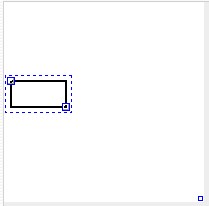
- Click
 at the bottom of the program. at the bottom of the program.
-
On the "Preview" tab, click  : :
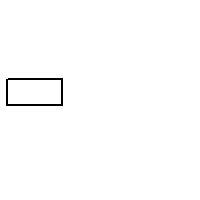
- View and click
 . .
- Under the title of the program, click
 and set the GIF file. and set the GIF file.
- Click
 and set the project file. and set the project file.
|